Read Kindle books without a Kindle device? Yes, you got that right. You absolutely do not need to buy a Kindle device in order to read Kindle books. Although a basic Kindle device is very affordable, you do not need to invest in it.
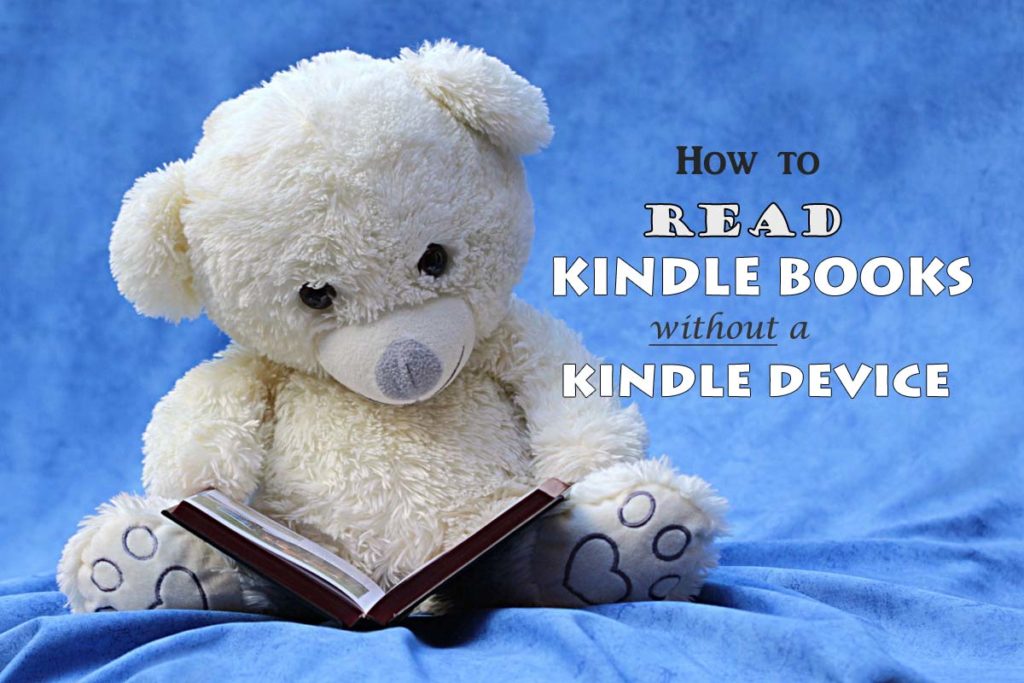
If you are an avid reader like me, you are always looking for the next good book. You make plenty of trips to the library and come back home loaded with bagsful of your favorite books. But you still can’t beat the Kindle platform. There are literally millions of books available on the Kindle and many of them are written by indie authors who are probably not available at your library. I have discovered many new authors who are now my favorites since I started reading the Kindle.
How to read Kindle Books without a Kindle device
We live in a gadget infested world. So it is highly likely that you own a computer, laptop, tablet or at least a smart phone. The Kindle software is available for a range of different platforms like PC, Mac, iOS, Android and Windows. Depending on whatever device you use, you can download the Free Kindle Reader software.
Here are the simple steps you need to do to get started.
1.Create an account on Amazon – you probably already have one if you shop at Amazon.
2. Go here -> https://www.amazon.com/kindle-dbs/fd/kcp
3. Choose your platform. For example, if you want to download the software on your laptop, click on <Download for PC & Mac>
4. Save the .EXE file at any location on your computer such as your desktop.
5. After the file downloads, double click on it or click Run to run the installation software. Amazon Kindle Setup will run and install your Kindle Reader software.
6. You will now need to register your Kindle. You need this step in order to associate your account with the software you just downloaded. Sign in with your Amazon account. All your Kindle books will be loaded onto the screen. Now you just have to click on a book in order to read it. The software will automatically sync to the last page you were reading. You can easily navigate through the book using the arrows or the status bar at the bottom.
The software you just downloaded is like a virtual Kindle. You can download multiple such software versions for every device you own like your Android phone, your iPad, etc. Each of them will be named different like ‘Kindle for PC’.
Now when you buy a Kindle book, you just need to choose which Kindle you want to send it to. You can select different Kindles one by one and send the same book to your PC, your phone or your tablet.
Wasn’t that easy peasy?
As I am sure you know, there are thousands of FREE books on the Kindle platform every day. Authors like me have periodic promotions where they price their books for free on certain days. You can search for these free books, send them to your Kindle software and start reading.
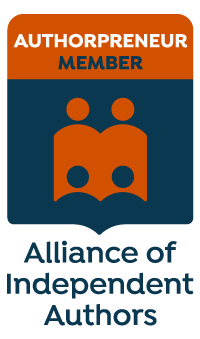

Share Your Comments & Feedback